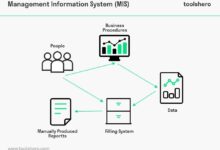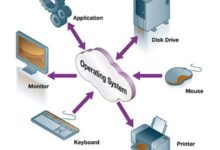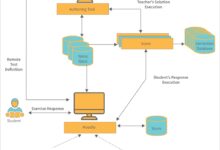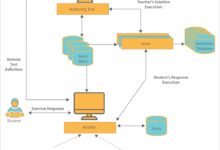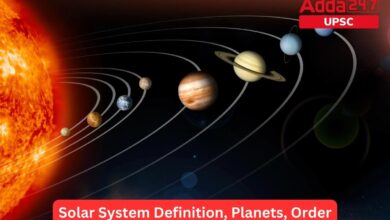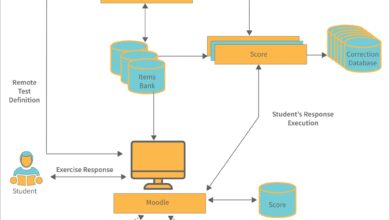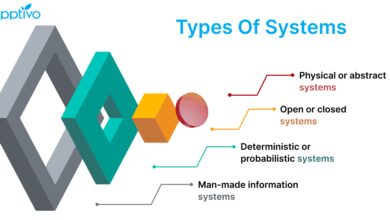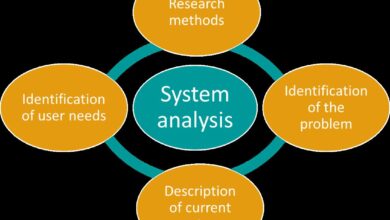System Restore: 7 Powerful Tips to Fix Your PC Like a Pro
Ever had your computer act up after a bad update or mysterious software crash? Don’t panic—system restore might just be your digital lifeline. This powerful Windows feature can rewind your PC to a healthier state, erasing errors without losing personal files. Let’s dive into how it works and how you can use it like a pro.
What Is System Restore and How Does It Work?

System Restore is a built-in recovery tool in Microsoft Windows that allows users to revert their computer’s system files, settings, and programs to a previous point in time. Think of it as a time machine for your operating system—without affecting your personal documents, photos, or emails.
Understanding Restore Points
Restore points are snapshots of your system’s configuration at a specific moment. Windows automatically creates them before major system changes, such as installing new software, drivers, or updates. You can also create manual restore points whenever you want.
- Automatic restore points are generated weekly and before significant system events.
- Manual restore points can be created by the user via the System Properties menu.
- Each restore point includes system files, registry settings, and installed programs—but not personal files.
How System Restore Uses Disk Space
System Restore reserves a portion of your hard drive (usually up to 10-15%) to store these snapshots. The space usage depends on how many restore points are saved and how frequently changes occur on your system.
- Older restore points are automatically deleted when disk space runs low.
- You can adjust the maximum disk space allocated in the System Protection settings.
- It’s recommended to keep at least 5-10% of your drive free for optimal restore functionality.
“System Restore doesn’t protect against viruses or malware directly, but it can undo system changes made by malicious software if used promptly.” — Microsoft Support
When Should You Use System Restore?
Knowing when to trigger a system restore can save you hours of troubleshooting. It’s not a fix-all solution, but it’s incredibly effective in specific scenarios where system instability arises after changes.
After a Failed Windows Update
One of the most common reasons to use system restore is when a Windows update causes boot issues, performance drops, or software incompatibility. If your PC won’t start properly after an update, booting into Safe Mode and running system restore can revert the changes.
- Windows 10 and 11 often create a restore point before installing major updates.
- If the update breaks drivers or services, system restore can roll back to a working configuration.
- This avoids the need for a full OS reinstall in many cases.
Following Problematic Software Installation
Installing poorly coded or incompatible software can corrupt system files or registry entries. If your system becomes unstable right after installing a new program, system restore offers a clean way out.
- Uninstalling the software may not reverse all changes it made.
- System restore removes the program and reverts any system-level modifications.
- It’s especially useful when the uninstaller fails or leaves behind broken components.
How to Enable and Configure System Restore
System Restore isn’t always enabled by default, especially on newly installed Windows systems. You need to turn it on manually and configure it properly to ensure it works when needed.
Enabling System Restore on Windows 10/11
To activate system restore, go to the System Properties window. Press Windows + Pause to open System settings, then click System protection on the left. Under the Protection Settings, select your system drive (usually C:) and click Configure.
- Choose Turn on system protection.
- Adjust the maximum disk space usage (recommended: 10%).
- Click Apply and OK to save settings.
Once enabled, Windows will begin creating automatic restore points.
Creating a Manual Restore Point
Before making major changes—like installing new hardware drivers or beta software—it’s wise to create a manual restore point. This gives you a known-good state to return to if something goes wrong.
- In the same System Protection tab, click Create.
- Enter a descriptive name (e.g., “Before Installing Graphics Driver”).
- Wait for confirmation that the restore point was created successfully.
“Pro tip: Always create a manual restore point before any system modification. It takes less than a minute and could save you hours of recovery work.” — TechRadar
Step-by-Step Guide to Performing a System Restore
When your system starts acting up, initiating a system restore is a straightforward process—if you know where to look. Whether you can boot normally or not, there are ways to access this feature.
Using System Restore from Within Windows
If your computer is still functional, you can launch system restore through the Control Panel or Start menu search.
- Type system restore in the Start menu and select Create a restore point.
- In the System Properties window, click System Restore.
- Follow the wizard to choose a restore point based on date and description.
- Confirm and let the process run—your PC will restart during the restore.
Note: You cannot undo a system restore once completed, so make sure you’re confident in your choice.
Running System Restore from Safe Mode or Recovery Environment
If Windows won’t boot normally, you can still access system restore using Safe Mode or the Advanced Startup Options.
- Restart your PC and hold Shift while clicking Restart.
- Go to Troubleshoot > Advanced Options > System Restore.
- Log in with your account and proceed with the restore wizard.
This method is crucial when dealing with boot loops, black screens, or critical driver failures.
Common Issues and Troubleshooting Tips
While system restore is generally reliable, users sometimes encounter problems—like missing restore points, failed restores, or the feature not being available. Understanding these issues helps you respond effectively.
System Restore Not Working: Causes and Fixes
If system restore fails to start or complete, several underlying issues could be at play.
- Corrupted system files: Run
sfc /scannowin Command Prompt (Admin) to repair them. - Insufficient disk space: Free up space on your system drive to allow the restore process.
- Antivirus interference: Temporarily disable third-party antivirus software during the restore.
- Disk errors: Use
chkdsk C: /fto check and fix file system errors.
No Restore Points Available? Here’s Why
Sometimes, when you need system restore the most, you discover there are no restore points to choose from. This can happen due to:
- System Restore was disabled when the issue occurred.
- Restore points were deleted due to low disk space.
- A virus or malware disabled System Restore or deleted shadow copies.
- Windows reset or reinstallation wiped all previous restore points.
To prevent this, ensure System Restore is always enabled and monitor its status periodically.
Limitations of System Restore: What It Can’t Do
Despite its usefulness, system restore has clear limitations. Understanding what it cannot fix helps set realistic expectations and prevents wasted effort.
Doesn’t Remove Viruses or Malware
System restore does not scan for or eliminate malware. In fact, some sophisticated viruses can hide within restore points, potentially reinfecting your system after a restore.
- Microsoft disabled System Restore in Windows XP by default during virus outbreaks for this reason.
- Modern versions of Windows include protections, but it’s still risky to restore after a known infection.
- Always run a full antivirus scan before and after using system restore if malware is suspected.
Doesn’t Recover Personal Files
While system restore preserves your personal files, it cannot recover files that were deleted or encrypted (e.g., by ransomware).
- For file recovery, use backup solutions like File History, OneDrive, or third-party tools.
- System restore only rolls back system state, not user data changes.
- If you accidentally deleted a document, system restore won’t bring it back unless it was part of a system backup.
“System Restore is not a substitute for regular backups. It’s a system recovery tool, not a data recovery tool.” — PCMag
Best Practices for Using System Restore Effectively
To get the most out of system restore, follow these expert-recommended practices. They’ll help ensure the feature is ready when you need it and works smoothly when activated.
Schedule Regular Manual Restore Points
Don’t rely solely on automatic restore points. Create manual ones before any major system change.
- Before installing new software or drivers.
- Prior to performing Windows version upgrades.
- After setting up a new system configuration you want to preserve.
This gives you precise control over recovery options.
Monitor System Protection Settings
Periodically check that System Restore is still enabled and has sufficient disk space.
- Open System Properties > System Protection to verify status.
- Ensure the protection percentage is adequate (8–15%).
- Check the disk space usage and clean up if necessary.
Combine with Other Backup Strategies
System restore should be part of a broader data protection strategy.
- Use File History or OneDrive for personal file backups.
- Consider full disk imaging tools like Macrium Reflect or Acronis True Image.
- Enable Windows Backup and Restore for complete system images.
This layered approach ensures both system stability and data safety.
Alternatives to System Restore
If system restore isn’t available or doesn’t solve your issue, several alternative recovery methods can help get your PC back on track.
Using Windows Reset This PC
This feature reinstalls Windows while giving you the option to keep your files or remove everything.
- Access it via Settings > System > Recovery > Reset this PC.
- Choose Keep my files to remove apps and settings but preserve personal data.
- Use Remove everything for a clean slate, ideal for selling or donating the PC.
Unlike system restore, this requires internet access for full functionality in Windows 10/11.
System Image Recovery
If you’ve created a full system image backup, you can restore your entire drive to that point.
- Boot from a recovery drive or installation media.
- Select Repair your computer > Troubleshoot > Advanced Options > System Image Recovery.
- Follow the prompts to restore from a saved image.
This is the closest thing to a complete system rollback, including files, apps, and settings.
Third-Party Recovery Tools
Tools like Macrium Reflect Free or EaseUS Todo Backup offer advanced restore capabilities beyond Windows’ built-in tools.
- Schedule automatic system images.
- Restore individual files from system backups.
- Clone drives for hardware upgrades.
These are excellent for users who want more control and reliability.
What is system restore?
System restore is a Windows feature that allows you to revert your computer’s system files, settings, and installed programs to an earlier point in time, helping fix issues caused by recent changes without affecting personal files.
Does system restore delete my personal files?
No, system restore does not delete personal files like documents, photos, or videos. It only affects system files, registry settings, and installed applications.
Why is system restore not working?
System restore may fail due to corrupted system files, insufficient disk space, disabled protection, or interference from antivirus software. Running sfc /scannow or chkdsk can often resolve these issues.
Can system restore remove viruses?
Not reliably. While it may undo some changes made by malware, viruses can persist in restore points. Always use antivirus software to remove infections.
How often does Windows create restore points?
Windows automatically creates restore points once per week and before major events like updates or software installations, provided system protection is enabled.
System restore is a powerful, built-in tool that can save you from many common Windows problems. By understanding how it works, when to use it, and its limitations, you can maintain a stable and reliable system. Remember to keep it enabled, create manual restore points before major changes, and combine it with regular backups for complete protection. Whether you’re fixing a botched update or undoing a problematic driver install, system restore remains one of the most effective recovery tools at your disposal.
Recommended for you 👇
Further Reading: