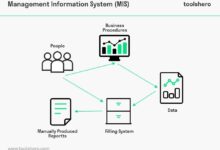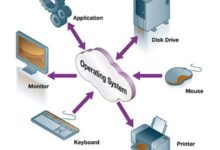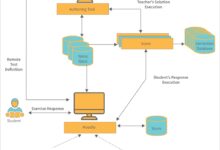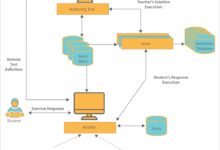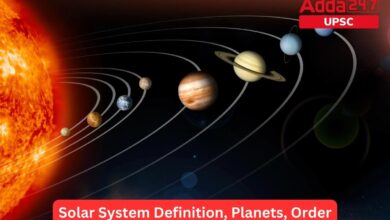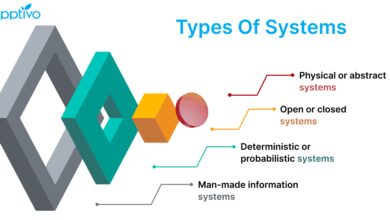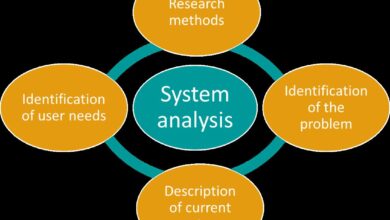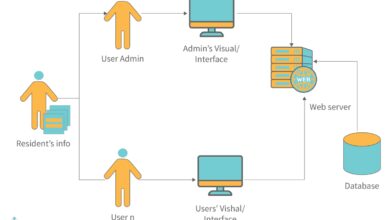System Backup: 7 Essential Strategies for Ultimate Data Protection
Imagine losing all your important files in an instant—photos, documents, projects—gone. That’s where a solid system backup strategy comes in, your digital safety net against disasters both big and small.
What Is a System Backup and Why It Matters

A system backup is the process of copying and archiving computer data so it can be restored in case of data loss. Whether due to hardware failure, malware, accidental deletion, or natural disasters, having a reliable system backup ensures business continuity and personal peace of mind.
Defining System Backup
At its core, a system backup involves creating a duplicate of your operating system, applications, settings, and personal files. This copy can be stored on external drives, network-attached storage (NAS), or cloud platforms. The goal is to enable full or partial recovery when the original data becomes inaccessible.
- Backups can include full system images or selective file copies.
- They are essential for both personal users and enterprise environments.
- System backup differs from simple file copying by including system state, boot sectors, and registry data.
“Data is the new oil, but unlike oil, it doesn’t run out—it just gets lost.” – Anonymous Tech Expert
Common Causes of Data Loss
Data loss isn’t a rare event—it’s a constant threat. According to a study by the University of California, Berkeley, 140,000 hard drives crash every week in the U.S. alone. Common causes include:
- Hardware failure: Hard drives, SSDs, and other components can fail without warning.
- Malware and ransomware: Cyberattacks like WannaCry have shown how quickly systems can be encrypted and held for ransom.
- Human error: Accidental deletion, formatting, or overwriting files is one of the leading causes of data loss.
- Natural disasters: Fires, floods, and power surges can destroy physical devices.
- Software corruption: Bugs or failed updates can render systems unusable.
Without a proper system backup, recovery from these events can be costly, time-consuming, or impossible.
The 3-2-1 Backup Rule: A Gold Standard
The 3-2-1 backup rule is a widely accepted best practice in data protection. It recommends keeping three copies of your data, on two different types of storage media, with one copy stored offsite. This strategy minimizes the risk of total data loss.
Three Copies of Your Data
The first “3” stands for maintaining three total copies of your data: the original and two backups. This redundancy ensures that even if one backup fails or becomes corrupted, another is available.
- The primary copy is your live data on your main drive.
- The first backup can be on an external hard drive or NAS.
- The second backup should be in a different location, such as the cloud.
This approach reduces the likelihood of losing everything due to a single point of failure.
Two Different Storage Media
The “2” refers to using two different types of storage. For example, you might store one backup on a physical hard drive and another on a cloud service like Google Drive or Backblaze.
- Different media have different failure modes. A fire might destroy a hard drive but not affect cloud data.
- Using diverse storage types protects against media-specific vulnerabilities.
- Examples include SSDs, HDDs, tape drives, and cloud storage.
By diversifying storage, you avoid putting all your eggs in one basket.
One Offsite Copy
The final “1” emphasizes the importance of keeping one backup copy offsite. This protects against local disasters like fires, floods, or theft.
- Cloud storage is the most common solution for offsite backups.
- Physical offsite storage, such as a safety deposit box, can also be used.
- Automated sync tools ensure the offsite copy stays up to date.
Services like Backblaze and Dropbox offer seamless offsite backup solutions with encryption and versioning.
Types of System Backup: Full, Incremental, and Differential
Not all system backup methods are created equal. Understanding the differences between full, incremental, and differential backups helps you choose the right strategy for your needs.
Full System Backup
A full system backup copies every file and system component on your device. It’s the most comprehensive type of backup and serves as the foundation for other backup types.
- Pros: Complete restoration capability, easy to manage.
- Cons: Time-consuming, requires significant storage space.
- Best for: Initial backups or periodic comprehensive snapshots.
For example, Windows System Image Backup and Mac Time Machine (in full mode) create full system backups that can restore your entire drive.
Incremental Backup
An incremental backup only saves the data that has changed since the last backup—whether that was a full or another incremental backup.
- Pros: Fast, efficient use of storage, ideal for daily backups.
- Cons: Slower restoration process, as it requires the full backup plus all subsequent incrementals.
- Best for: Frequent backups with limited bandwidth or storage.
Tools like Cobian Backup and Veeam support incremental backups for enterprise environments.
Differential Backup
A differential backup captures all changes made since the last full backup. Unlike incremental, it doesn’t reset after each backup.
- Pros: Faster restoration than incremental, less complex recovery chain.
- Cons: Grows larger over time, uses more storage than incremental.
- Best for: Environments needing faster recovery with moderate change rates.
Differential backups strike a balance between full and incremental, making them suitable for weekly backups in small to mid-sized businesses.
Cloud vs. Local System Backup: Pros and Cons
Choosing between cloud and local system backup depends on your priorities: speed, security, cost, and accessibility.
Local System Backup Advantages
Local backups are stored on physical devices like external hard drives, SSDs, or NAS units within your immediate environment.
- Speed: Fast backup and restore times due to direct connection (USB, Thunderbolt, LAN).
- Control: You own the hardware and have full control over data access and security.
- No ongoing costs: After the initial investment, there are no subscription fees.
- Offline access: Data is available even without an internet connection.
However, local backups are vulnerable to physical damage, theft, and limited scalability.
Cloud System Backup Benefits
Cloud backups store your data on remote servers managed by third-party providers like Google, Microsoft, or specialized services.
- Accessibility: Data can be accessed from anywhere with an internet connection.
- Automatic updates: Many services offer continuous, scheduled backups with minimal user intervention.
- Scalability: Easily increase storage as your needs grow.
- Disaster recovery: Immune to local physical threats like fire or flood.
Popular platforms include Google Drive, OneDrive, and iCloud. However, they require a stable internet connection and may involve recurring costs.
Hybrid Backup Solutions
The best approach often combines both local and cloud backups. A hybrid model leverages the speed of local storage and the security of offsite cloud storage.
- Example: Use an external drive for daily backups and sync critical files to the cloud.
- Tools like Acronis Cyber Protect offer hybrid backup capabilities with encryption and ransomware protection.
- Provides redundancy and faster recovery options.
Hybrid systems align perfectly with the 3-2-1 rule, offering a balanced, resilient backup strategy.
Best Tools and Software for System Backup
Choosing the right system backup software is crucial for reliability, ease of use, and long-term data integrity.
Free and Built-in Tools
Many operating systems come with built-in backup utilities that are sufficient for basic needs.
- Windows: File History and System Image Backup allow users to restore files or entire systems.
- macOS: Time Machine automatically backs up to external drives with versioning support.
- Linux: Tools like
rsync,dd, andTimeshiftoffer powerful command-line and GUI options.
These tools are cost-effective and well-integrated but may lack advanced features like cloud sync or encryption.
Paid and Enterprise Solutions
For businesses or users with complex needs, paid software offers enhanced features and support.
- Veeam Backup & Replication: Ideal for virtualized environments, supports VMware and Hyper-V.
- Acronis True Image: Offers disk imaging, cloud backup, and anti-ransomware protection.
- Carbonite: Provides continuous data protection with automatic backups.
- Datto: Focused on MSPs and businesses, with fast recovery and ransomware detection.
These tools often include centralized management, monitoring, and compliance reporting—essential for enterprise use.
Open Source and DIY Options
For tech-savvy users, open-source tools provide flexibility and transparency.
- BorgBackup: Deduplicating, encrypted backup software for Unix-like systems.
- Bareos: Enterprise-grade open-source backup suite with client-server architecture.
- UrBackup: Combines image and file backups with web-based management.
While powerful, these tools require more technical knowledge to set up and maintain.
How to Create an Effective System Backup Plan
A successful system backup isn’t just about tools—it’s about strategy. A well-designed plan ensures your data is protected consistently and recoverable when needed.
Assess Your Data and Recovery Needs
Start by identifying what data is critical and how quickly it needs to be restored.
- Determine your Recovery Time Objective (RTO): How fast must systems be back online?
- Define your Recovery Point Objective (RPO): How much data loss is acceptable? (e.g., 1 hour, 24 hours)
- Classify data by importance: financial records, customer data, personal photos, etc.
This assessment guides your backup frequency, method, and storage choices.
Schedule Regular Backups
Consistency is key. Automate backups to eliminate human error.
- Daily incremental backups for active data.
- Weekly full backups to establish recovery points.
- Use task schedulers (Windows Task Scheduler, cron jobs) or built-in software automation.
Regular scheduling ensures your backups are always up to date.
Test Your Backups Regularly
A backup is only as good as its ability to be restored. Many organizations discover too late that their backups are corrupt or incomplete.
- Perform periodic test restores in a safe environment.
- Verify file integrity and system bootability.
- Document the recovery process for emergencies.
Testing builds confidence and exposes issues before a real crisis occurs.
Securing Your System Backup Against Threats
Backups are not immune to threats. Cybercriminals increasingly target backup systems to maximize damage.
Protecting Against Ransomware
Ransomware can encrypt not only your primary data but also connected backup drives.
- Disconnect external drives after backup to prevent infection.
- Use immutable backups (WORM—Write Once, Read Many) that can’t be altered.
- Enable versioning to roll back to clean copies.
Services like AWS S3 Object Lock offer immutable storage options.
Encryption and Access Control
Ensure your backups are encrypted both in transit and at rest.
- Use AES-256 encryption for maximum security.
- Set strong passwords and multi-factor authentication (MFA) for cloud backups.
- Limit access to backup systems to authorized personnel only.
Encryption protects your data even if physical devices are stolen or cloud accounts are compromised.
Monitoring and Alerts
Proactive monitoring helps detect backup failures early.
- Set up email or SMS alerts for failed backups.
- Use dashboards to track backup status and storage usage.
- Integrate with IT management tools like Nagios or Zabbix.
Early detection prevents data gaps and ensures continuous protection.
Disaster Recovery and Business Continuity
A system backup is just one part of a broader disaster recovery (DR) and business continuity (BC) strategy.
Integrating Backup into DR Plans
Disaster recovery plans outline how an organization responds to data loss events.
- Define roles and responsibilities during recovery.
- Document step-by-step restoration procedures.
- Include contact lists for IT staff, vendors, and cloud providers.
Regular drills ensure the team is prepared when disaster strikes.
Ensuring Business Continuity
Business continuity focuses on maintaining operations during and after a disruption.
- Use backup systems to quickly restore critical applications.
- Leverage virtualization to spin up backup servers in minutes.
- Have redundant internet and power sources for recovery sites.
Companies with robust BC plans recover faster and suffer less financial loss.
Compliance and Legal Requirements
Many industries have legal obligations for data retention and protection.
- GDPR, HIPAA, and CCPA require secure data handling and backup practices.
- Backups must be retained for specific periods and protected from unauthorized access.
- Regular audits ensure compliance with regulatory standards.
Non-compliance can result in heavy fines and reputational damage.
What is the best system backup method for home users?
For most home users, a combination of an external hard drive (for local backups) and a cloud service like Google Drive or iCloud is ideal. Use built-in tools like Windows File History or Mac Time Machine for automated, regular backups. Follow the 3-2-1 rule for maximum protection.
How often should I perform a system backup?
It depends on how frequently your data changes. For critical data, daily incremental backups are recommended, with a full system backup at least once a week. Less active systems can back up weekly.
Can I restore a system backup to a different computer?
Yes, but compatibility issues may arise. Restoring a system image to dissimilar hardware can cause driver conflicts or boot failures. Tools like Acronis and Macrium Reflect offer “universal restore” features to handle such cases.
Are cloud backups safe from hackers?
Cloud backups are generally secure, especially when encrypted and protected with strong passwords and MFA. However, no system is 100% immune. Choose reputable providers with strong security certifications and audit logs.
What’s the difference between a system image and a file backup?
A system image is a complete snapshot of your entire drive, including the OS, apps, and settings, allowing full system restoration. A file backup only copies selected files and folders, useful for restoring individual documents but not the entire system.
Protecting your digital life starts with a reliable system backup. Whether you’re a home user or managing enterprise infrastructure, the principles remain the same: automate, diversify, and test. By following the 3-2-1 rule, using the right tools, and securing your backups, you can defend against data loss and ensure quick recovery when disaster strikes. Don’t wait until it’s too late—start building your backup strategy today.
Recommended for you 👇
Further Reading: